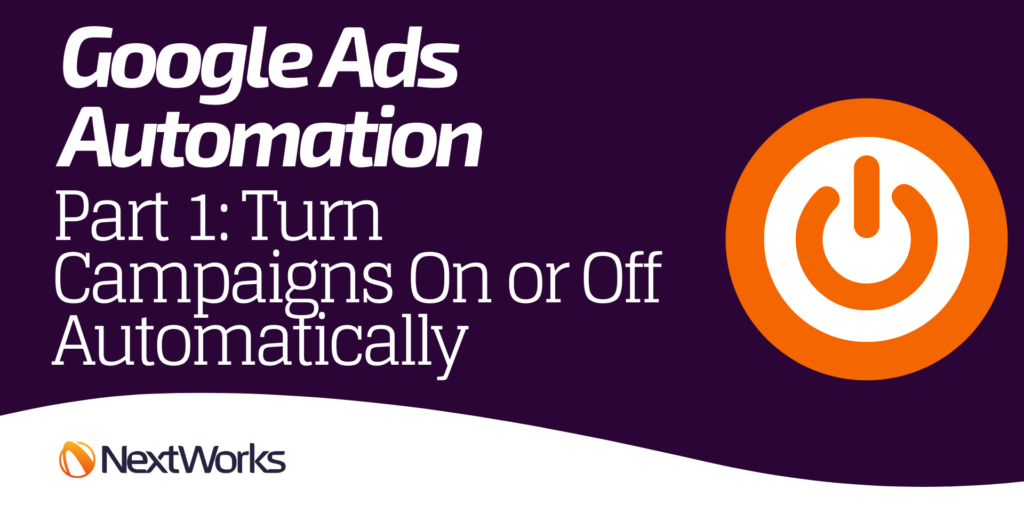Running an effective Google Ads campaign is time consuming and takes a lot of oversight. There are a lot of things to pay attention to and constant optimizations to ensure the campaigns are performing.
This is compounded if you work at an agency where you may be running many campaigns for many different clients. They will require oversight and analysis, and tweaks to any number of things any given day.
Even the most organized individual can become overwhelmed with campaign needs. This includes changing keywords, adjusting negatives, turning ad groups or campaigns on or off at specific times, ad copy rotations for special offers, or any number of other time sensitive items that can accidentally slip through your grasp.
Luckily, Google has a variety of automations and rules that can be easily set up to help make sure some campaign changes happen automatically. This is especially helpful if ad copy rotations need to happen at odd times of day (such as, after the work day, late at night).
These campaign rules and automations can be a big help, making sure certain tasks are completed.
We are going to cover some of the more common ways this can be used with Google Campaigns. However, with campaign scripting, you can accomplish far more complex and intricate campaign optimizations. We will cover scripting in another article, where we will go in-depth into using that process.
What is Google Ads Automation?
Google Ads includes a few automation tools and rule which help manage portions of the campaign for you. This can be turning ads on and off at certain times, pausing ads that do not perform well, or turning the whole campaign on and off at specific times.
Some are fearful that if they automate too much, then manual control over their account will be lost and small issues may not be addressed in a timely fashion. However, this isn’t always the case – manual control will always still exist within an account. It just helps you spend your time in other areas of the campaign.
What Types of Things Can You Do with Google Ads Automation?
The following are the types of things you can automate within a campaign:
- Turn a campaign on or off at specific times
- Turn specific ad groups inside a campaign on or off at specific times
- Turn ads or sets of ads on and off at specific times
- Pause low performing ads
Those are things that can be easily done with Google’s built in rules. However, if you are comfortable with more advanced features, scripting can be used to do a wide variety of other things.
Google Ads Automation with Rules
Rules are a common item used to accomplish many of the following tasks. Rules allow you to specify certain criteria, then perform some action based on that. The process is pretty straightforward using Google’s built in rules system.
Let’s review a few ways to use Google Ads rules and automation.
Turn a Google Ads Campaigns On or Off Automatically
There are a lot of reasons to do this, the most common being a campaign that is set to run for a very specific time. This could be a sale situation or a campaign that is targeting a specific area with a specific offer. By setting this up, you won’t have to pay attention to if the campaign launched and shut off at the correct time, as it will happen on its own.
It also works well if you need to pause key campaigns during certain time periods, such as holidays or weekends, where things are quiet anyway.
There are two ways to do this.
If you are building a new campaign, use the start / stop campaign function. This is the easiest method for automatically turning a campaign on or off. When you create a new campaign, you can select a start date and end date. If you do not select either, it will assume your start date is today, and it will leave the end date blank. This means the campaign will launch as soon as you are done building it and it will run continuously until you manually pause it.
As you are building a campaign, the set up will guide you through a few set up questions where you will be asked for the goal of the campaign, adding the website you wish to drive traffic to, etc.
Where you see the option to select the network (search and or display), you will see a small chevron icon that says “Show more settings.” Click on that to unfold the additional settings. It will default to the current day, but you can change it out to any day in the future and the campaign will automatically launch on that day, and end on the date that is specified.
This works great if you are setting up a new campaign, but it’s not going to launch right away. This allows you to build out the campaign, knowing that at the given time, it will launch for you without you having to remember, and come back to launch it.
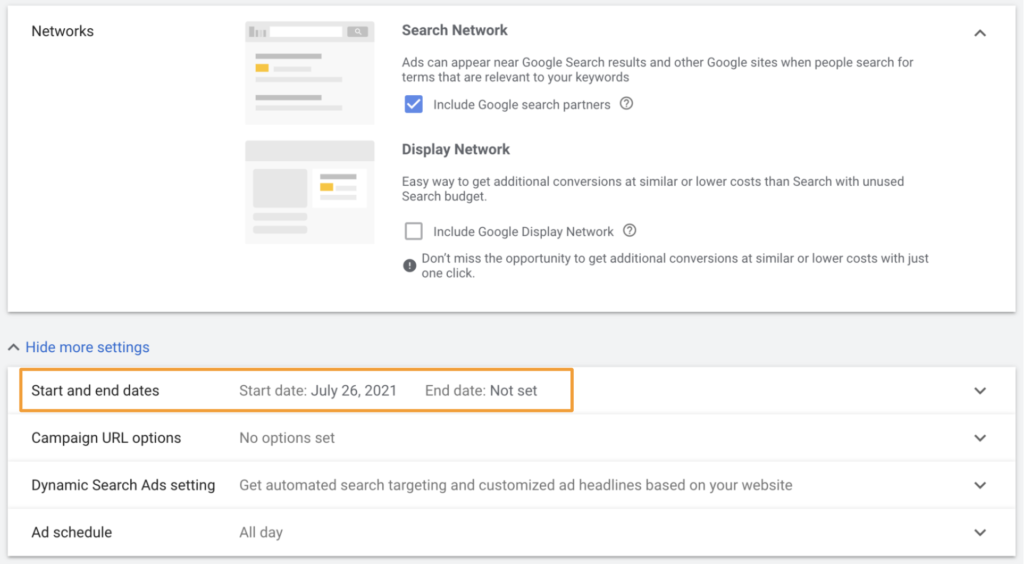
But what if your campaign is already running? Follow the next direction if you want to automatically turn an already built campaign on or off. (This can also be done with specific ad groups, where you want the campaign running, but only want portions of it to turn on or off. We’ll cover that in another post.)
On the Google Ad dashboard, click on the wrench icon that says Tools & Settings in the top right. From there, click on Rules.
Click on the plus sign to create a new rule.
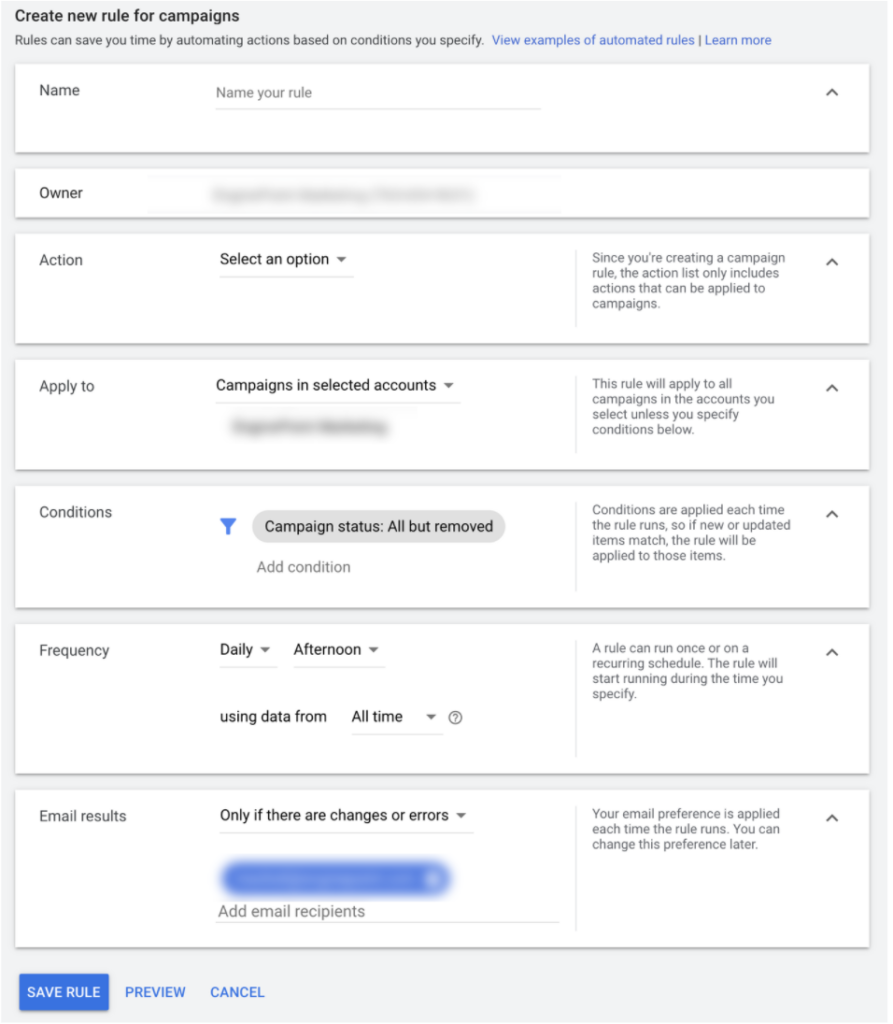
There are a variety of options that you can quickly configure to turn a campaign on and off at specific times.
Name Your Rule. Name the rule something clear and obvious. That way you can easily remember what the rule is just from the name. In this example, we’ll use the name October Sale On. That’ll remind us that we built a campaign specifically for an October Sale that will turn on automatically on October 1. (We are going to create a duplicate rule that shuts the campaign off automatically on Oct 31.)
Under Action, select Enable Campaign.
Under Apply To, select Selected Campaigns. This will provide a popup, where you can select the campaign this rule will apply to. Then click Done.
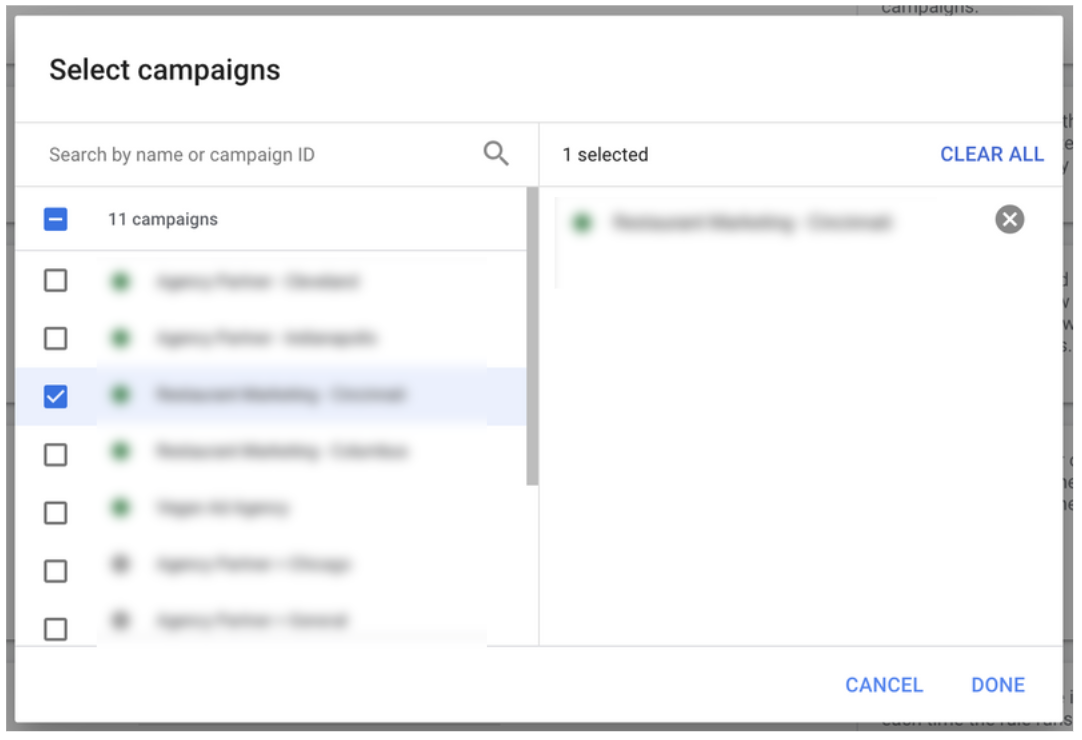
Here is where the magic really happens — the frequency settings. Under Frequency, click the chevron to change the frequency to Once. When you do this, you will need to select the date you want this rule to run. For this example, I chose Oct 1, 2021.
Next you have to select what time you want the rule to run. You can select time ranges, in which case Google will run the rule at some point during that time frame. (Why would you do this? Some actions are not time sensitive. For example, you could set a rule to monitor performance, then send an email. As long as the email is waiting or you when you get to work, it doesn’t matter when during the night it runs.)
Set the specific time you want the rule to run. In our case, we’ll select 12:01AM. This will ensure that at 12:01AM on October 1, the rule will run, and turn the selected campaign on.
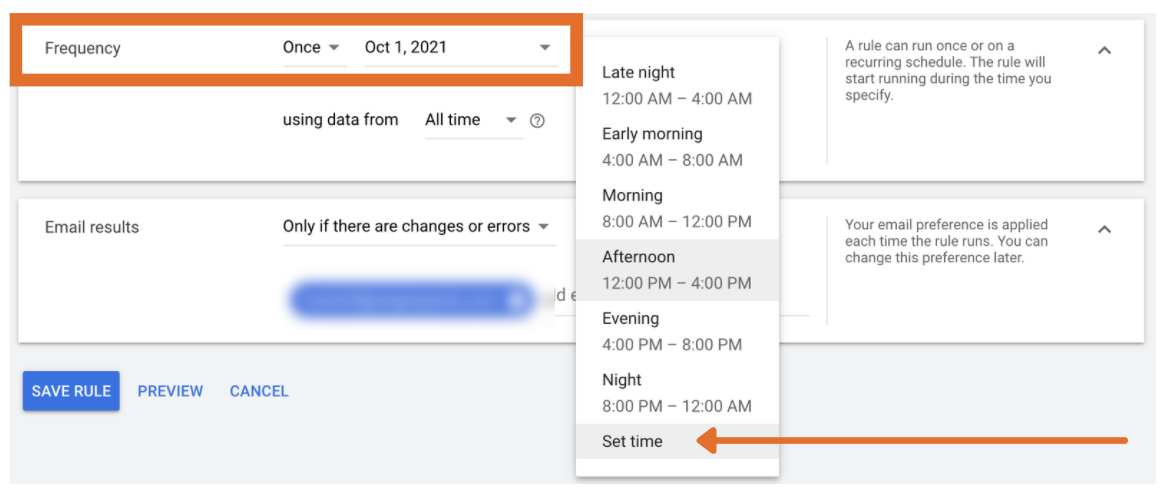
Next, select if you want to get an email when the rule runs. Personally, I like to get an email as a nice reminder that the rule did run, and the campaign turned on as expected.
Create a second rule to turn the campaign off. The steps above outlined turning a specific campaign on. To turn it off, we need a second rule.
Follow the exact steps above, except you will select under Action, you will select Pause Campaign. And for Frequency, you will set it to run once, but change the settings for the time you want the campaign paused. In our example, we would set the Frequency to Once, October 31, 2021, 11:59PM. Then, at exactly that time, the rule will run, shut the campaign off, and send me an email letting me know the rule ran properly.
Automating Your Campaigns
Running Google Ads campaigns can be complicated. There are a lot of moving parts, tons of data to analyze, and lots of actions to implement. Automating parts of your Google Ads campaigns can save you time and help ensure your campaigns run smoothly. We will continue to explore ways you can automate various portions of your Google Ads campaigns to get maximum results.
Google Ads Automation Series
- Part 1: Turn a Campaign On or Off Automatically
- Part 2: Turn Ad Groups On or Off Automatically (coming soon!)
- Part 3: Turn Ads On or Off Automatically (coming soon!)
- Part 4: How to Turn Campaigns or Ad Group On or Off based on the Weather (coming soon!)